ELECTRONIC STUFF
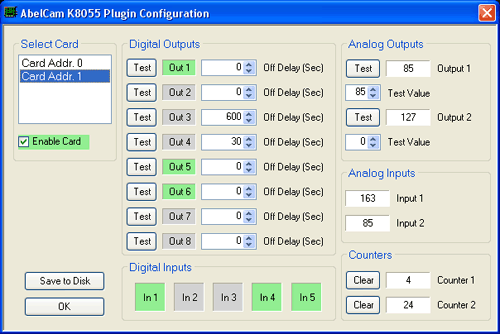
K8055 Plugin for AbelCam
This plugin extends the functionality of AbelCam by providing control and monitoring of up to 4 K8055 I/O cards. It makes use of AbelCam's embedded Web Server, making it easy to create Web pages that contain a mixture of live webcam streams, K8055 output controls and live K8055 input data.
In order to use this plugin you need to have AbelCam and have at least one Velleman K8055 Card connected to your system. You do NOT need any Velleman K8055 drivers or software.
If you don't already have the K8055 Plugin you can download it HERE (free). When prompted, choose Save, not Run.
Installation:
There is no installer. Extract the downloaded zip file into the directory where AbelCam.exe is installed. Be sure to extract using Folder Names. This will result in K8055Plugin.dll being extracted into AbelCam\Plugin\Web and the rest of the files (a supporting DLL and some sample HTML pages) being extracted into AbelCam\Plugin\Web\K8055Plugin
Configuration:
The plugin must be activated (started) before it can be configured. In AbelCam, select K8055 Web Plugin from the list of installed plugins and click the Activate button. Then click Configure to access the Configuration dialog (shown above). NOTE: Cards are detected when Activate is clicked. If you add or remove cards while this plugin is running (not recommended) you will need to Deactivate and then Activate this plugin in order for the change to be detected.
Select Card: All detected K8055 cards are listed here. Click on a card to select it for configuring.
Enable Card: A K8055 card can only be used by one software application at a time. If Enable Card is checked, this plugin will connect to the card and control it. If Enable Card is not checked, this plugin will not connect to the card and the card will remain available to other applications.
Digital Outputs: Clicking any Test button will toggle the corresponding Digital Output on or off. The indicators next to the Test buttons display the state of the outputs: Green = On, Gray = Off. The Off Delay settings determine how long an output will remain on before it is automatically turned off. Set the time (in seconds) for each output. Setting Off Delay time to zero disables this feature: once turned on, the output will remain on until it is turned off by the user. On a public site, Off Delay is useful for keeping your visitors from leaving your lights on all night!
Digital Inputs: Displays the state of the card's 5 Digital Inputs: Green = On, Gray = Off. Updated every 0.5 seconds.
Analog Outputs: Displays the value of the card's 2 Analog Outputs. To set the value of an analog ouput, enter a value (0 - 255) in the Test Value box and then click Test.
Analog Inputs: Displays the value (0 - 255) of the card's 2 Analog Inputs. Updated every 0.5 seconds.
Counters: Displays the current value (0 - 32767) of the onboard Counters that count pulses on Digital Inputs 1 & 2. Clicking the Clear buttons will reset the counters' current values to zero.
OK / Save to Disk: Clicking OK closes the Configuration Dialog. Any changes that were made will only stay in effect until AbelCam is closed or this plugin is deactivated. To save changes permanently, click Save to Disk. This will save the configuration to a file that will be loaded whenever this plugin starts.